Setup
1. Creating a map screen
Create an array of item frames in the desired width and height.

Look at the bottom left corner and type the command /maps createscreen.

Done!

2. Creating an ad-screen
Use the command /mapads screen create NAME SCREENID to create an ad-screen from a map screen. Replace NAME with a name of your choice (no spaces) and replace SCREENID with the id of the map screen you just created. Example: /mapads screen create my_cool_screen 8
3. Customizing the ad-screen
You can set a transition animation by using the command /mapads screen set transition NAME TRANSITION. Replace NAME with the name of your ad-screen and TRANSITION with the name of the transition. You can find all available transitions below. Example command usage: /mapads screen set transition my_cool_screen shift



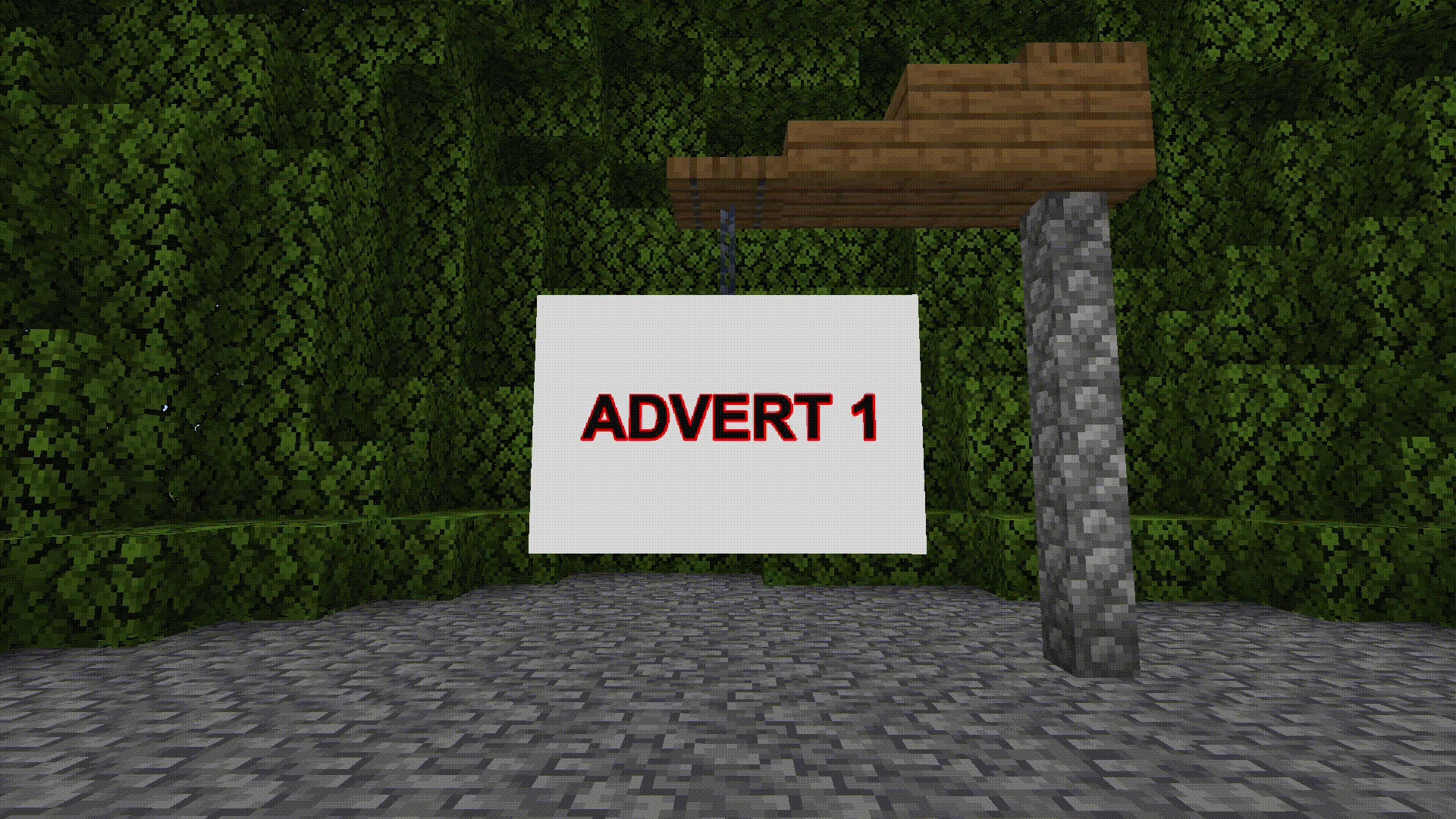
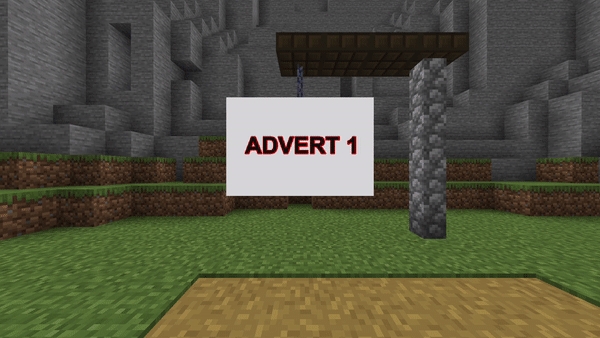
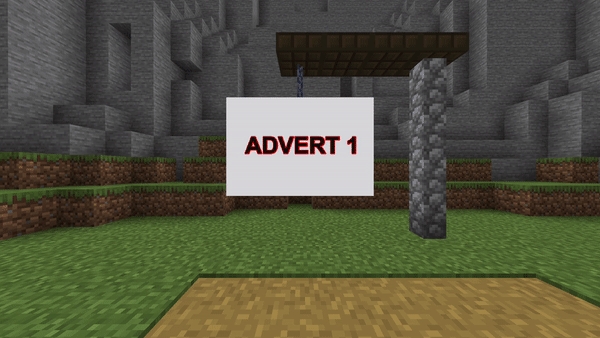
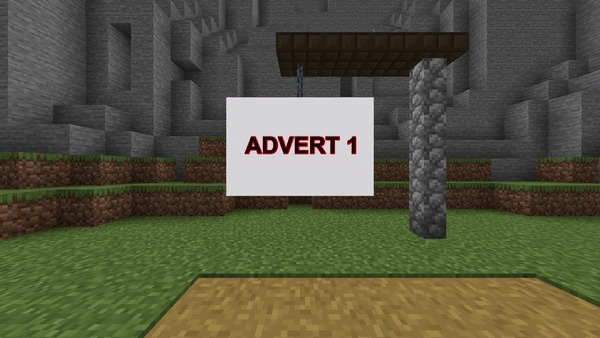
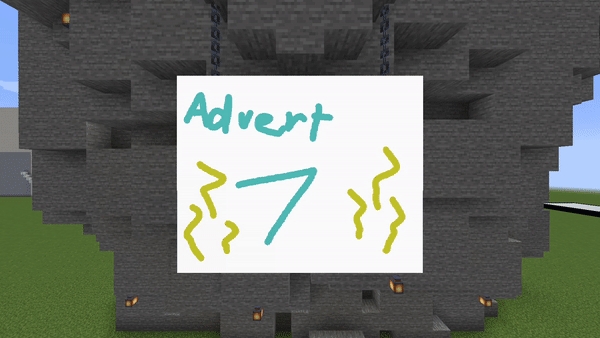
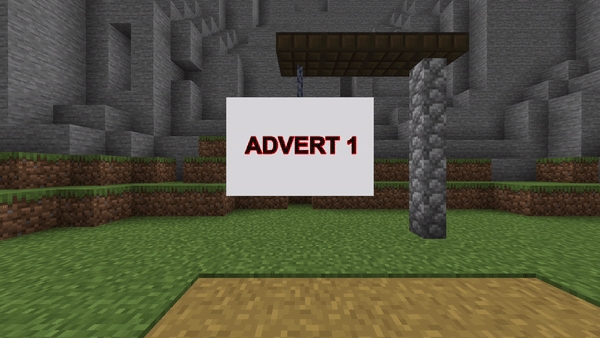
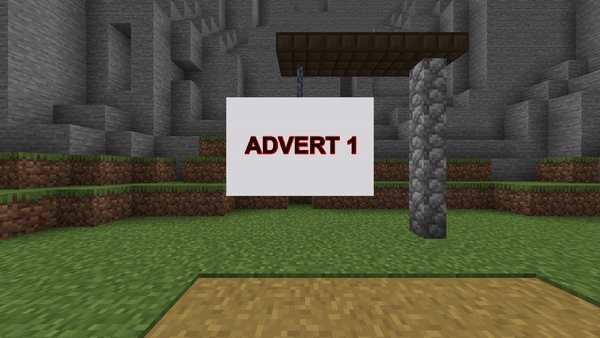
In addition to transitions you can also set a fixed price or fixed time for adverts. When a fixed time is set, all adverts on this screen will run for the time you specified. Players can not change the time. When a fixed price is specified, all adverts on this screen will cost the price you specified, regardless of the amount of minutes the player has selected.
To set a fixed time use /mapads screen set fixedtime SCREEN TIME. Replace SCREEN with an ad-screen id and TIME with the amount of time in minutes.
To set a fixed price use /mapads screen set fixedprice SCREEN PRICE. Replace SCREEN with an ad-screen id and PRICE with a price.
You can remove the fixed time and price with /mapads screen remove fixedtime and /mapads screen remove fixedprice.
4. Setting the default image
Don't forget to set a default image! The default image is shown if no ads are currently running and it will be shared across all ad-screens that have the same size. For example, if you change the default image for 3x2 ad-screens, all 3x2 ad-screens will use that default image. Since version 1.2.4 you can also set different default images for each screen.
You can set the default image with the /mapads defaultimage set SIZE/SCREEN DITHER URLcommand. Replace SIZE/SCREE with either a valid size (like 3x2, 10x10, 2x9) or a screen id, DITHER with either 'none' or 'floyd_steinberg' and URL with a url pointing to a valid image of the same size. You can calculate the required image width and height using this formula: width = ad_screen_width * 128, height = ad_screen_height * 128
Examples:
/mapads defaultimage set 3x2 none https://example.com/image.png will set a default image for all 3x2 screens.
/mapads defaultimage set screen1 none https://example.com/image.png will set a default image for screen screen1. This will override any other default images.
5. Creating screen groups
Since version 1.2.4 you can group your screens. Screen groups allow players to rent multiple screens at once for the same price.
You can create a screen group with the command /mapads group create group_id Group Name. Replace group_id with a unique id (e.g. group1) and replace Group Name with a name of your choice (e.g. My Cool Group).
You can add screens to your group using the command /mapads group screen add group_id screen_id. Replace group_id with the id of a group you created and screen_id with the id of an ad screen.
You can remove screens from groups using /mapads group screen remove group_id screen_id and you can delete groups using /mapads group remove group_id.
Last updated
Was this helpful?